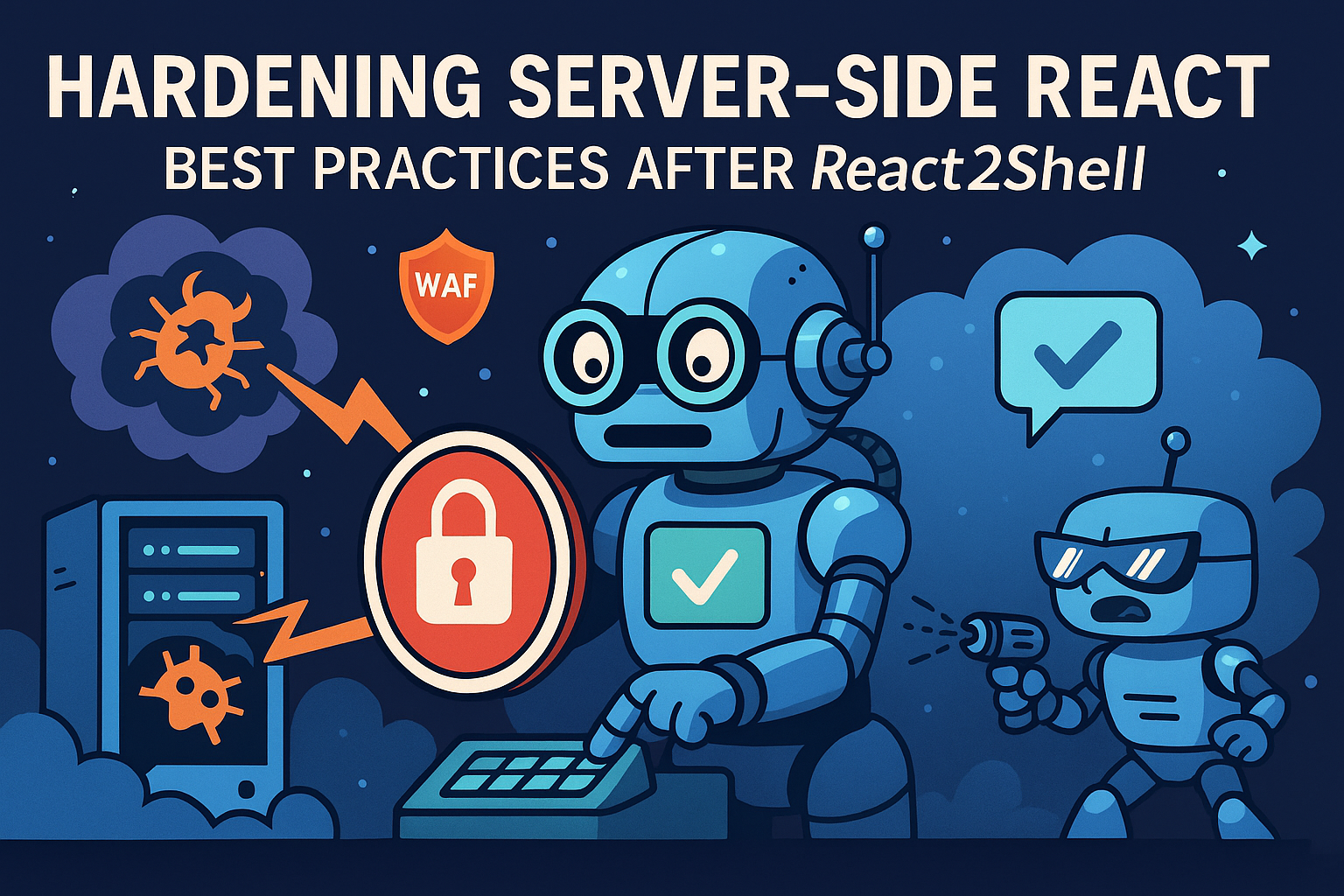This article provides a comprehensive guide on how to leverage Flyway and Docker for efficient database migrations in a continuous deployment environment. It covers the importance of database migrations, how Flyway and Docker can help manage and automate them, and provides practical examples and code snippets for setting up and running migrations. The article also discusses best practices for database migrations and common pitfalls to avoid, making it a valuable resource for developers looking to enhance their skills in database management and continuous deployment.
Introduction
Database migrations are essential in continuous deployment environments, as they enable developers to make changes to the database schema without disrupting the application’s functionality. However, managing these migrations can be a complex and time-consuming process, especially in large-scale applications. This is where Flyway and Docker come into play, providing a robust and efficient way to manage and automate database migrations.
Flyway is a popular open-source tool that enables developers to version and manage database migrations. It provides a simple and intuitive way to apply changes to the database schema, ensuring that the database is always in a consistent state. Docker, on the other hand, is a containerization platform that enables developers to package and deploy applications in a consistent and isolated environment.
Together, Flyway and Docker provide a powerful combination for managing and automating database migrations. By leveraging these tools, developers can ensure that database migrations are properly managed, reducing the risk of errors and downtime. In this article, we will explore how to set up and use Flyway and Docker to manage database migrations, providing practical examples and code snippets to help you get started.
In the next section, we will dive deeper into the world of database migrations, exploring what they are and why they are crucial in continuous deployment environments.
Understanding Database Migrations
Database migrations are a critical component of any software development project, particularly in a continuous deployment environment. In this section, we will delve into the world of database migrations, exploring what they are, why they are essential, and the challenges that can arise when managing them manually.
What are Database Migrations?
Database migrations refer to the process of making changes to a database schema, structure, or data. These changes can include adding or removing tables, columns, or indexes, modifying data types, or updating existing data. Migrations are necessary to ensure that the database remains aligned with the evolving requirements of the application, and to maintain data integrity and consistency.
Why are Database Migrations Crucial in Continuous Deployment?
In a continuous deployment environment, database migrations play a vital role in ensuring that the database is always in sync with the application code. As the application evolves, the database schema must also change to accommodate new features, bug fixes, or performance optimizations. Without proper database migrations, the database can become outdated, leading to errors, data inconsistencies, or even data loss.
Challenges of Managing Database Migrations Manually
Managing database migrations manually can be a daunting task, especially in a fast-paced development environment. Some of the challenges that can arise include:
- Version control: Keeping track of changes to the database schema and ensuring that all team members are working with the same version.
- Data consistency: Ensuring that data is consistent across different environments, such as development, staging, and production.
- Error-prone: Manual migrations can be error-prone, leading to data loss or corruption.
- Time-consuming: Manual migrations can be time-consuming, taking away from development time and resources.
In the next section, we will explore how Flyway can help alleviate these challenges and streamline database migrations.
Example of Database Migrations
Let’s consider a simple example to illustrate the concept of database migrations.
Initial Database Schema
Suppose we have a simple e-commerce application that stores information about customers and their orders. The initial database schema consists of two tables: customers and orders.
| Table Name | Column Name | Data Type |
|---|---|---|
| customers | id | int |
| customers | name | varchar |
| customers | varchar | |
| orders | id | int |
| orders | customer_id | int |
| orders | order_date | date |
New Requirement
Now, let’s say we want to add a new feature to our application that allows customers to store their addresses. To accommodate this new feature, we need to make changes to our database schema.
Database Migration
We create a database migration that adds a new table called addresses with the following columns: id, customer_id, street, city, and state.
| Table Name | Column Name | Data Type |
|---|---|---|
| addresses | id | int |
| addresses | customer_id | int |
| addresses | street | varchar |
| addresses | city | varchar |
| addresses | state | varchar |
Updated Database Schema
After applying the database migration, our updated database schema looks like this:
| Table Name | Column Name | Data Type |
|---|---|---|
| customers | id | int |
| customers | name | varchar |
| customers | varchar | |
| orders | id | int |
| orders | customer_id | int |
| orders | order_date | date |
| addresses | id | int |
| addresses | customer_id | int |
| addresses | street | varchar |
| addresses | city | varchar |
| addresses | state | varchar |
In this example, we made a change to our database schema by adding a new table to store customer addresses. This is a simple example of a database migration, and it illustrates the importance of managing database changes in a controlled and structured way.
Flyway for Database Migrations
In this section, we will introduce Flyway, a powerful tool that can help you manage database migrations. We will discuss how Flyway works and the benefits of using it for migrations. We will also provide some tips on how to use Flyway effectively.
Introduction to Flyway
Flyway is an open-source database migration tool that allows you to version and manage your database schema. It provides a simple and efficient way to apply changes to your database, ensuring that your database schema is always up-to-date and consistent across different environments.
How Flyway Manages Database Migrations
Flyway manages database migrations by using a metadata table to track the history of applied migrations. This metadata table contains information about each migration, including the version, description, and checksum. When you apply a new migration, Flyway checks the metadata table to determine which migrations have already been applied and which ones need to be executed.
Flyway also provides features such as database locking, migration rollback, error handling, schema validation, and performance optimization, which we will discuss in more detail later.
Example of Using Flyway for Migrations
Let’s say we have a simple e-commerce application that uses a MySQL database to store information about products, customers, and orders. We want to add a new feature to our application that allows customers to leave reviews for products.
To implement this feature, we need to make the following changes to our database schema:
- Add a new
reviewstable to store customer reviews - Add a new column to the
productstable to store the average rating for each product
We can use Flyway to manage these database migrations. Here’s an example of how we can create a Flyway migration script to make these changes:
Migration Script: V1__add_reviews_table.sql
CREATE TABLE reviews (
id INT PRIMARY KEY,
product_id INT,
customer_name VARCHAR(255),
review TEXT,
rating INT
);
ALTER TABLE products ADD COLUMN average_rating DECIMAL(3, 2);
Migration Script: V2__add_index_to_reviews_table.sql
CREATE INDEX idx_product_id ON reviews (product_id);
In this example, we have two migration scripts: V1__add_reviews_table.sql and V2__add_index_to_reviews_table.sql. The V1 and V2 prefixes indicate the version of the migration.
When we run Flyway, it will apply these migrations to our database in the correct order, ensuring that our database schema is updated correctly.
Benefits of Using Flyway for Migrations
Using Flyway for database migrations offers several benefits, including:
- Version control: Flyway allows you to version your database schema, making it easy to track changes and roll back to previous versions if needed.
- Consistency: Flyway ensures that your database schema is consistent across different environments, reducing the risk of errors and inconsistencies.
- Efficiency: Flyway provides a simple and efficient way to apply changes to your database, reducing the time and effort required for database migrations.
- Flexibility: Flyway supports a wide range of databases, including MySQL, PostgreSQL, Oracle, and SQL Server.
Tips for Using Flyway Effectively
Here are some tips for using Flyway effectively:
- Use meaningful migration names: Use descriptive names for your migrations to make it easy to identify and track changes.
- Use Flyway’s built-in features: Take advantage of Flyway’s built-in features, such as database locking and error handling, to ensure that your migrations are executed safely and efficiently.
- Test your migrations: Test your migrations thoroughly to ensure that they are working as expected and to catch any errors or issues.
In the next section, we’ll discuss how to set up the development environment using Docker and Flyway.
Setting Up the Development Environment
In this section, we’ll walk you through the process of setting up Flyway in your Node.js (NestJS) development environment. We’ll provide detailed code snippets and commands to help you get started. By the end of this guide, you’ll have a robust setup ready for managing database migrations in a continuous deployment pipeline.
Step 1: Setting Up Your NestJS Project
First, let’s set up a new NestJS project. If you already have a project, feel free to skip this step. To create a new project, run the following command:
npx @nestjs/cli new my-project
This will create a new NestJS project in a directory named my-project.
Step 2: Dockerizing Your Database
Next, we’ll define a Docker Compose file to set up a PostgreSQL database for our application. Create a new file named docker-compose.yml in the root of your project directory with the following contents:
version: '3'
services:
db:
image: postgres
environment:
- POSTGRES_USER=myuser
- POSTGRES_PASSWORD=mypassword
- POSTGRES_DB=mydb
ports:
- "5432:5432"
This configuration sets up a PostgreSQL database with the necessary environment variables. It also maps the database’s port to your local machine, allowing your application to connect to it.
Step 3: Integrating Flyway
Now, let’s integrate Flyway into our project. Flyway is a powerful tool for managing database migrations, and it works seamlessly with Docker. To add Flyway to your project, include it in your package.json file:
"dependencies": {
"flywaydb": "^7.3.2",
...
}
Then, run npm install to install the new dependency.
Step 4: Configuring Flyway
Next, we need to configure Flyway to connect to our database. Create a new file named flyway.conf in the root of your project directory with the following contents:
flyway.url=jdbc:postgresql://localhost:5432/mydb
flyway.user=myuser
flyway.password=mypassword
This configuration tells Flyway how to connect to your database.
Step 5: Running Migrations with Flyway
Finally, we can use Flyway to run our migrations. To initialize Flyway and apply any pending migrations, run the following command:
npx flyway migrate
Congratulations! You’ve just set up a powerful, efficient environment for managing database migrations with Flyway and Docker. In the next section, we’ll dive deeper and show you how to create a dedicated pipeline for running migrations, enhancing the reliability and consistency of your deployments.
Sure, here’s the revised version of your content:
Building a Robust Migration Pipeline with Flyway and Docker
In this section, we’ll delve into the benefits of creating a dedicated pipeline for migrations and guide you through the process of setting one up using Flyway, Docker, and GitHub Actions.
The Power of a Dedicated Migration Pipeline
A dedicated pipeline for migrations is a game-changer in a continuous deployment environment. It ensures that migrations are executed consistently and reliably, without interfering with other pipeline stages. Here’s why a dedicated pipeline for migrations is a must-have:
- Consistency: A dedicated pipeline guarantees that migrations are executed in a consistent manner, significantly reducing the risk of human error.
- Reliability: By isolating migrations in a separate pipeline, you can ensure their reliable execution, unaffected by other pipeline stages.
- Flexibility: A dedicated pipeline for migrations offers flexibility in terms of scheduling, execution, and rollback strategies.
- Isolation: Running migrations in a dedicated pipeline, separate from your application, prevents potential conflicts and keeps your deployment process clean and straightforward.
Crafting a Dedicated Migration Pipeline with GitHub Actions
To create a dedicated pipeline for migrations, you can leverage the power of GitHub Actions. This pipeline should run before any other stages that rely on the database schema.
Here’s how to create a dedicated pipeline for migrations using GitHub Actions:
- Create a new GitHub Actions workflow file in your repository under
.github/workflows, let’s call itmigrations.yml. - In the
migrations.ymlfile, define a job for running the Flyway migrations. - Use the
docker-composecommand to start the database service and run the Flyway migrations. - Add a
flywaycommand to execute the migrations.
Here’s an example migrations.yml snippet:
name: Run Flyway Migrations
on:
push:
branches:
- main
jobs:
migrations:
runs-on: ubuntu-latest
steps:
- name: Checkout code
uses: actions/checkout@v2
- name: Run migrations
run: |
docker-compose up -d db
npx flyway migrate
This workflow triggers on every push to the main branch. It starts the database service using docker-compose and then executes the migrations using the flyway command.
Running Migrations with Flyway and Docker
In this section, we will provide a detailed guide on how to run migrations using Flyway and Docker. We will provide code snippets and commands to help you get started.
Let’s say we have a simple e-commerce database that stores information about products, customers, and orders. We want to use Flyway and Docker to manage database migrations.
Initial Database Schema
Our initial database schema has two tables: products and customers. The products table has columns for id, name, and price, while the customers table has columns for id, name, and email.
Migration Script
We want to add a new table called orders to store information about customer orders. We create a Flyway migration script called V2__add_orders_table.sql with the following content:
CREATE TABLE orders (
id SERIAL PRIMARY KEY,
customer_id INTEGER NOT NULL,
order_date DATE NOT NULL,
total DECIMAL(10, 2) NOT NULL,
FOREIGN KEY (customer_id) REFERENCES customers(id)
);
Running Migrations with Flyway
To run migrations with Flyway, you need to execute the flyway migrate command. This command will apply any pending migrations to your database. You can also specify additional options to customize the migration process.
Here’s an example of how to run migrations with Flyway:
flyway migrate -url=jdbc:postgresql://localhost:5432/mydb -user=myuser -password=mypassword
This command will apply any pending migrations to the mydb database using the myuser username and mypassword password.
Running Migrations with Docker
To run migrations with Docker, you need to create a Docker container that runs the Flyway migration command. You can use the docker run command to create a container and execute the migration command.
Here’s an example of how to run migrations with Docker:
docker run -it --rm \
-v ${PWD}:/flyway/sql \
flyway/flyway:latest \
migrate -url=jdbc:postgresql://localhost:5432/mydb -user=myuser -password=mypassword
This command will create a Docker container that runs the Flyway migration command. The -v option mounts the current directory as a volume, allowing Flyway to access the migration scripts. The --rm option removes the container after execution.
Integrating Flyway with Docker Compose
To integrate Flyway with Docker Compose, you need to create a docker-compose.yml file that defines the Flyway service. Here’s an example of how to create a docker-compose.yml file:
version: '3'
services:
flyway:
image: flyway/flyway:latest
volumes:
-./sql:/flyway/sql
environment:
- FLYWAY_URL=jdbc:postgresql://localhost:5432/mydb
- FLYWAY_USER=myuser
- FLYWAY_PASSWORD=mypassword
command: migrate
This docker-compose.yml file defines a Flyway service that uses the flyway/flyway:latest image. The volumes option mounts the sql directory as a volume, allowing Flyway to access the migration scripts. The environment option sets the Flyway configuration options, and the command option specifies the migration command.
To run the Flyway migration, you can execute the following command:
docker-compose up -d flyway
This command will start the Flyway service in detached mode, applying any pending migrations to the database.
By following these steps, you can run migrations with Flyway and Docker, ensuring that your database schema is updated consistently and reliably.
In the next section, we will discuss best practices for database migrations, including tips and tricks for efficient migration management.
Best Practices for Database Migrations
In this section, we will provide some tips and tricks for efficient database migrations. We will also discuss some common pitfalls to avoid.
Keep Migrations Small and Focused
Maintaining small, focused migrations is crucial for managing changes effectively. This strategy simplifies testing, debugging, and, if necessary, rolling back. It also minimizes the risk of errors or inconsistencies.
Let’s say we’re working on a feature that involves modifying the users table and creating a new orders table. Instead of creating a single large migration, we can split it into two smaller ones:
-
V1__modify_users_table.sql: This migration could include changes to theuserstable, such as adding or modifying columns related to the new feature. -
V2__create_orders_table.sql: This migration would handle the creation of the neworderstable, defining its structure and relationships.
By breaking down the changes into smaller, more manageable migrations, we can test and debug each one individually. This approach enhances the maintainability and robustness of our database schema changes. It also allows for more precise control over the deployment and rollback of database changes.
Absolutely, let’s break down these best practices with some practical examples:
Naming Migrations: Be Descriptive and Informative
When naming your migration files, make sure the name gives a clear idea of what the migration does. For instance, if you have a migration that creates a products table, a good name would be V1__create_products_table.sql. This is much more informative than a generic name like V1__migration.sql.
Testing: The Key to Reliable Migrations
Testing your migrations is crucial to ensure they work as expected. Let’s say you have a migration V2__add_price_to_products.sql that adds a price column to the products table. You could write tests to check:
- If the
pricecolumn has been added to theproductstable. - If you can successfully insert a product with a price into the table.
Version Control: Your Safety Net
Using a version control system like Git helps you manage your migration scripts. It allows you to track changes, collaborate with others, and rollback if something goes wrong. For example, if a migration V3__add_discount_to_products.sql causes issues, you can use Git to revert the changes.
Rollback Strategy: Always Have a Plan B
Having a rollback strategy is essential. If a migration fails or causes issues, you need to be able to revert the changes. For instance, if V4__remove_price_from_products.sql fails, you should have a strategy to restore the price column to the products table.
Performance: Make Your Migrations Fly
Optimizing your migrations can greatly reduce downtime. For example, if you have a migration V5__add_indexes_to_products.sql that adds indexes to the products table, this could speed up query performance and minimize downtime.
Documentation: A Picture of Your Database Evolution
Documenting your migrations helps everyone understand what changes have been made to the database and why. For instance, for the migration V6__split_products_table.sql that splits the products table into products and product_categories, you could write: “This migration splits the products table into two tables: products and product_categories. This allows us to better organize our product data and improve query performance.”
Automation: Let the Machines Do the Work
Automating your migrations using tools like Flyway and Docker can simplify the process and reduce the risk of human error. For example, you could set up a GitHub Actions workflow that automatically runs your migrations whenever changes are pushed to your repository.
By following these best practices, you’ll be well on your way to efficient and reliable database migrations, ensuring smooth deployments and high-performing applications.