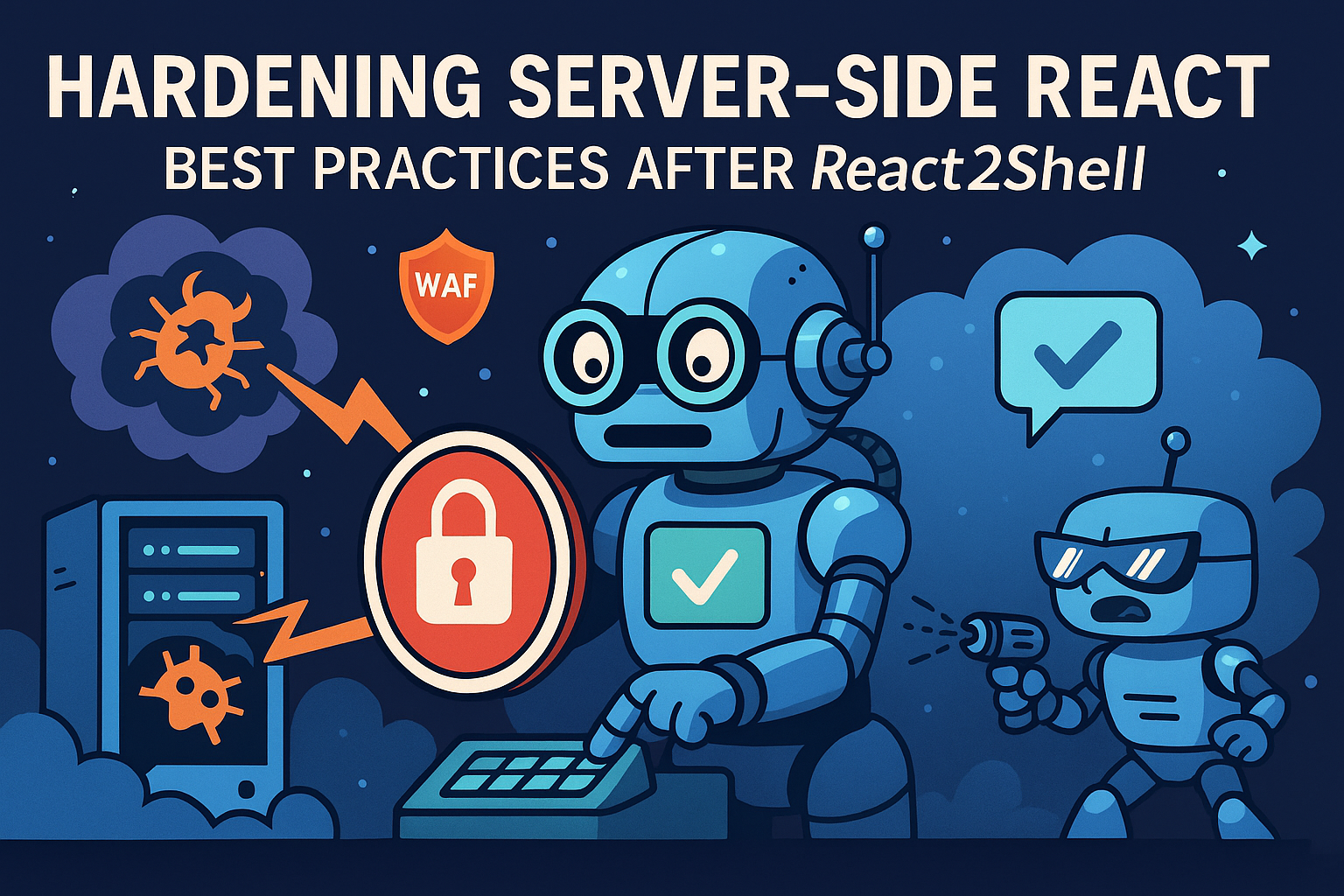In this blog post, we will dive into the world of Next.js and TypeScript. We will explore how to use these two powerful technologies together to build fast, scalable, and maintainable web applications. We will start by setting up a new Next.js project with TypeScript. Then, we will take a closer look at the basics of Next.js and TypeScript. After that, we will build a simple Next.js application with TypeScript. Finally, we will discuss some of the more advanced features of Next.js and TypeScript and share some best practices and tips for using these technologies. By the end of this blog post, you will have a solid understanding of how to use Next.js and TypeScript to build amazing web applications.
Setting Up Your Environment
In this section, we’ll cover the steps involved in setting up a new Next.js project with TypeScript and optimizing its performance.
Prerequisites
Before you begin, ensure you have the following installed:
- Node.js (version 16.14.2 or later)
- npm (version 8.11.0 or later)
- A code editor of your choice (such as Visual Studio Code or Sublime Text)
Creating a New Next.js Project with TypeScript
To create a new Next.js project with TypeScript, use the following command:
npx create-next-app --typescript my-app
This command will create a new Next.js project in the my-app directory. It will also install the necessary dependencies and set up the TypeScript configuration.
Next, open the my-app directory in your code editor and explore the files and folders. You should see the following structure:
my-app
├── .next
├── node_modules
├── public
│ └── next.svg
│ └── vercel.svg
├── src
│ └── app
│ └── favicon.ico
│ └── globals.css
│ └── layout.tsx
│ └── page.tsx
│ └── styles
│ └── pages
├── .eslintrc
├── .gitignore
├── next-env.d.ts
├── next.config.mjs
├── package.json
├── package-lock.json
├── postcss.config.js
├── README.md
├── tailwind.config.js
├── tsconfig.json
The most important files and folders are:
.next: This is the output directory generated automatically when you build your Next.js application. It contains the compiled version of your application.node_modules: This directory contains all the npm packages (dependencies) that your project uses.public: This folder contains the static assets of your application, such as images, fonts, icons, etc. You can access these assets by using the/prefix. For example,/favicon.icowould point to thepublic/favicon.icofile.src: This is the source directory where you write your application code. It contains an app directory with several files:favicon.ico: The favicon for your website.globals.css: Global CSS styles for your application.layout.tsx: A TypeScript React component for the layout of your application.pages: This folder contains the pages of your application. Each file in this folder corresponds to a route in your application. For example,index.tsxis the home page, andabout.tsxwould be the/aboutpage. You can create new pages by adding new files to this folder.styles: This folder contains the CSS files for your application. You can use either global CSS or CSS modules to style your components. Global CSS affects the entire application, while CSS modules are scoped to a specific component. You can use the.module.cssextension to create a CSS module file.
.eslintrc: This file is used to configure ESLint, a tool for identifying and reporting on patterns in JavaScript.next-env.d.ts: This file tells TypeScript that Next.js types are available in your project. You should not edit this file, as it is automatically generated and updated by Next.js.next.config.mjs: This file is used to customize the configuration of your Next.js application.package.json: This file contains the metadata and dependencies of your project. You can use thepackage-lock.json: This file is automatically generated for any operations where npm modifies either the node_modules directory or package.json.scriptssection to define commands for running, building, and exporting your application. For more information, see the npm documentation.postcss.config.js: This file is used to configure PostCSS, a tool for transforming CSS with JavaScript.tsconfig.json: This file contains the TypeScript configuration for your project. You can customize the compiler options and type checking rules in this file. For more information, see the TypeScript documentation.
Optimizing Performance
Once you have created a new Next.js project, you can optimize its performance by implementing the following techniques:
- Use a CDN for static assets: Static assets, such as images and CSS files, can be served from a CDN to improve load times. A CDN is a network of servers that delivers cached content to users based on their geographic location. To use a CDN with Next.js, you can add the following line to your
next.config.jsfile:
module.exports = {
assetPrefix: 'https://cdn.example.com/',
};
This will prepend the assetPrefix to all asset URLs in your application. For example, /favicon.ico will become https://cdn.example.com/favicon.ico. You will need to upload your assets to the CDN of your choice and configure it to serve them from the assetPrefix URL.
- Enable Brotli compression: Brotli compression can reduce the size of your JavaScript and CSS files, resulting in faster load times. Brotli is a compression algorithm that offers better compression ratios than gzip, the default compression method used by most web servers. To enable Brotli compression, add the following line to your
next.config.jsfile:
module.exports = {
compress: true,
};
This will enable compression for all responses that support the Accept-Encoding header. Next.js will automatically choose the best compression method (Brotli or gzip) based on the client’s request.
- Use code splitting: Code splitting can improve the performance of your application by only loading the code that is needed for the current page. Next.js automatically performs code splitting for every page in your application. However, you can also use code splitting for your components, especially if they are large or contain dynamic data. To use code splitting in Next.js, you can use the
dynamicimport syntax:
const MyComponent = dynamic(() => import('./MyComponent'), { ssr: false });
This will import the MyComponent component only when it is rendered on the client-side. The ssr option indicates whether the component should be rendered on the server-side as well. You can also pass other options to the dynamic function, such as loading, error, and delay. For more information, see the Next.js documentation.
- Use server-side rendering: Server-side rendering (SSR) can improve the perceived performance of your application by rendering the initial HTML on the server. This reduces the time to first contentful paint (FCP), which is the time when the user sees the first meaningful content on the screen. SSR also improves the SEO and accessibility of your application, as it allows search engines and screen readers to access the content without executing JavaScript. To enable SSR in Next.js, add the following line to your
next.config.jsfile:
module.exports = {
target: 'serverless',
};
This will enable the serverless mode, which allows you to deploy your application to any serverless platform, such as Vercel or AWS Lambda. Next.js will automatically generate a serverless function for each page in your application, which will render the HTML on the fly. You can also use the getServerSideProps function in your pages to fetch data on the server-side and pass it as props to your components. For more information, see the Next.js documentation.
By implementing these techniques, you can significantly improve the performance of your Next.js application.
Understanding Next.js
Next.js is a popular React framework that simplifies the development of web applications. It provides a number of features that make it easy to build fast, scalable, and SEO-friendly applications.
Key Features
Some of the key features of Next.js include:
- Server-side rendering: Next.js supports server-side rendering (SSR), which means that your pages are rendered on the server before they are sent to the client. This can improve the performance of your application, especially for first-time visitors.
- Static site generation: Next.js also supports static site generation (SSG), which means that your pages are pre-rendered and stored as static files. This can further improve the performance of your application, especially for pages that do not change frequently.
- Automatic code splitting: Next.js automatically splits your code into smaller chunks, which can improve the performance of your application by reducing the amount of code that is loaded on the initial page load.
- Built-in support for CSS modules: Next.js has built-in support for CSS modules, which makes it easy to manage the styles for your application.
- Integrated routing: Next.js has a built-in routing system that makes it easy to create and manage the routes in your application.
- Hot reloading: Next.js supports hot reloading, which means that your changes will be automatically reflected in the browser without having to refresh the page.
Benefits of using Next.js
There are a number of benefits to using Next.js for developing web applications, including:
- Improved performance: Next.js can help you build faster, more scalable, and more SEO-friendly applications.
- Simplified development: Next.js provides a number of features that make it easier to develop web applications, such as server-side rendering, static site generation, automatic code splitting, and built-in support for CSS modules.
- Increased productivity: Next.js can help you increase your productivity by providing a number of features that make it easier to develop and maintain web applications.
Getting started with Next.js
To get started with Next.js, you can follow these steps:
- Install Node.js and npm.
- Create a new Next.js project by running the following command:
npx create-next-app my-app
- Change directory to your new project:
cd my-app
- Start the development server:
npm run dev
- Open your browser and go to http://localhost:3000 to see your application.
By following these steps, you can create a new Next.js project and start developing your web application. Next.js is a powerful and versatile framework for developing web applications. It provides a number of features that make it easy to build fast, scalable, and SEO-friendly applications. If you are looking for a framework to help you develop your next web application, Next.js is a great option.
Introduction to TypeScript
TypeScript is a superset of JavaScript that adds optional static typing to the language. This means that you can specify the types of data that your variables, functions, and objects can hold, and the TypeScript compiler will check your code for errors based on these types. This can help you to avoid common mistakes and bugs that are hard to find in plain JavaScript.
TypeScript also offers other features that enhance your JavaScript development experience, such as:
- Support for modern JavaScript features, such as classes, modules, and arrow functions
- Integration with popular JavaScript frameworks, such as React, Angular, and Vue
- Rich tooling and editor support, such as IntelliSense, code completion, and refactoring
- Ability to use existing JavaScript libraries and code, as TypeScript is compatible with JavaScript
TypeScript is widely used by developers and companies around the world, such as Microsoft, Google, and Airbnb. It is a great choice for building large-scale and complex JavaScript applications, as it can help you to write more reliable, maintainable, and performant code.
How TypeScript Works
TypeScript works by adding type annotations to your JavaScript code. These type annotations are optional, meaning that you can use them as much or as little as you want. They are not part of the JavaScript language, but rather a way of telling the TypeScript compiler what types of data you expect your code to handle.
For example, the following TypeScript code defines a function that takes a string as an argument and returns a number:
function lengthOfName(name: string): number {
return name.length;
}
The type annotations : string and : number tell the TypeScript compiler that the name parameter should be a string, and that the function should return a number. The compiler will then use these type annotations to check your code for errors.
For example, if you try to call the function with a number instead of a string, the compiler will generate an error:
lengthOfName(42); // Error: Argument of type 'number' is not assignable to parameter of type 'string'.
This error will be shown in your editor or terminal before you run your code, which can save you time and frustration.
TypeScript also infers types from your code when possible, meaning that you don’t have to write type annotations for everything. For example, the following TypeScript code defines a variable that holds an array of numbers:
let numbers = [1, 2, 3];
The TypeScript compiler will infer that the numbers variable is of type number[], which is an array of numbers. You can then use the numbers variable as you would in JavaScript, and the compiler will check your code for errors based on the inferred type.
For example, if you try to push a string into the numbers array, the compiler will generate an error:
numbers.push("four"); // Error: Argument of type 'string' is not assignable to parameter of type 'number'.
TypeScript also supports more advanced types, such as unions, intersections, generics, and custom types. These types allow you to express more complex and dynamic data structures and behaviors in your code. You can learn more about these types in the TypeScript documentation.
Benefits of Using TypeScript
There are many benefits to using TypeScript, such as:
- Improved code quality: TypeScript’s type system helps you to catch errors early on in the development process, which can prevent bugs and crashes in your application. TypeScript also enforces good coding practices, such as using consistent naming conventions, avoiding implicit conversions, and following the principle of least privilege.
- Increased developer productivity: TypeScript’s tooling and editor support can help you to write code faster and easier. TypeScript provides features such as code completion, syntax highlighting, code navigation, and refactoring, which can boost your coding efficiency and accuracy. TypeScript also helps you to avoid unnecessary debugging and testing, as many errors are caught by the compiler before you run your code.
- Reduced debugging time: TypeScript’s type checking can help you to identify and fix potential bugs before they cause problems in your application. TypeScript also provides useful error messages and stack traces, which can help you to locate and resolve issues quickly and effectively.
- Improved code maintainability: TypeScript’s type annotations can help you to make your code more readable and maintainable, as they provide clear and explicit documentation of your data structures and behaviors. TypeScript also helps you to avoid code duplication and complexity, as you can reuse and extend existing types and code. TypeScript also supports modular and scalable code organization, as you can use modules, namespaces, and imports to structure your code.
Getting Started with TypeScript
To get started with TypeScript, you need to install the TypeScript compiler and a code editor that supports TypeScript. You can install the TypeScript compiler using the following command:
npm install -g typescript
This command will install the TypeScript compiler globally on your machine, which will allow you to use it from any directory.
You can use any code editor that supports TypeScript, such as Visual Studio Code, WebStorm, or Atom. These editors will provide you with features such as syntax highlighting, code completion, and error detection, which will enhance your TypeScript development experience.
Once you have installed the TypeScript compiler and a code editor, you can create a new TypeScript project by creating a new directory and then running the following command:
tsc --init
This command will create a tsconfig.json file in your project directory. The tsconfig.json file contains the configuration settings for the TypeScript compiler, such as the target JavaScript version, the module system, and the output directory. You can customize these settings according to your project needs.
You can now start writing TypeScript code in your project. You can create a new file with the .ts extension, and write TypeScript code as you would write JavaScript code, with the addition of type annotations.
To compile your TypeScript code, you can run the following command:
tsc
This command will compile all of the TypeScript files in your project into JavaScript files, according to the settings in the tsconfig.json file. You can then run the JavaScript files as you would normally do.
By following these steps, you can get started with TypeScript and start writing more reliable, maintainable, and performant code. TypeScript is a powerful and popular superset of JavaScript that adds optional static typing and other features to the language. TypeScript can help you to write better JavaScript code, as it can improve the quality, productivity, performance, and maintainability of your code. TypeScript is widely used by developers and companies around the world, and it is a great choice for building large-scale and complex JavaScript applications. If you are not already using TypeScript, I encourage you to give it a try.
Building a Simple Next.js Application with TypeScript
In this section, we’ll build a simple Next.js application with TypeScript step by step. We’ll cover the basics of creating pages, fetching data, and styling the application.
Step 1: Create a New Next.js Project with TypeScript
To create a new Next.js project with TypeScript, use the following command:
npx create-next-app --typescript my-app
This command will create a new Next.js project in the my-app directory. It will also install the necessary dependencies and set up the TypeScript configuration.
Step 2: Create a Page
Let’s create a simple page that displays a list of posts. Create a new file named src/pages/index.tsx and add the following code:
import React from "react";
const Home = () => {
return (
<div>
<h1>My Blog</h1>
<ul>
{posts.map((post) => (
<li key={post.id}>{post.title}</li>
))}
</ul>
</div>
);
};
export default Home;
In this code, we’re using the useState hook to manage the state of the posts array. We’re also using the useEffect hook to fetch the posts from a mock API when the component mounts.
Step 3: Fetch Data
To fetch data from an API, we can use the useEffect hook. In the useEffect hook, we can make a fetch request to the API and update the state of the posts array with the response.
import React, { useState, useEffect } from "react";
const Home = () => {
const [posts, setPosts] = useState([]);
useEffect(() => {
const fetchPosts = async () => {
const response = await fetch("https://jsonplaceholder.typicode.com/posts");
const data = await response.json();
setPosts(data);
};
fetchPosts();
}, []);
return (
<div>
<h1>My Blog</h1>
<ul>
{posts.map((post) => (
<li key={post.id}>{post.title}</li>
))}
</ul>
</div>
);
};
export default Home;
In this code, we’re using the async/await syntax to make the fetch request and wait for the response. We’re also using the useEffect hook with an empty dependency array, which means that the useEffect hook will only run once when the component mounts.
Step 4: Styling the Application
To style the application, we can use CSS modules. CSS modules allow us to write CSS that is scoped to a specific component. This helps to prevent CSS conflicts between different components.
Create a new file named src/styles/Home.module.css and add the following code:
.container {
display: flex;
flex-direction: column;
align-items: center;
justify-content: center;
}
.title {
font-size: 24px;
font-weight: bold;
}
.list {
list-style-type: none;
display: flex;
flex-direction: column;
gap: 12px;
}
In this code, we’re defining styles for the container, title, and list elements. We’re using the container class to center the content of the page vertically and horizontally. We’re using the title class to style the title of the page. And we’re using the list class to style the list of posts.
Import the CSS module into the Home component:
import styles from "./styles/Home.module.css";
const Home = () => {
// ...
return (
<div className={styles.container}>
<h1 className={styles.title}>My Blog</h1>
<ul className={styles.list}>
{posts.map((post) => (
<li key={post.id} className={styles.item}>{post.title}</li>
))}
</ul>
</div>
);
};
Now, the Home component is ready to be rendered. To start the development server, use the following command:
npm run dev
This command will start the server on http://localhost:3000. You can open this URL in your browser and see the result of your Next.js application with TypeScript.
Advanced Features of Next.js and TypeScript
Unlock the power of advanced features in Next.js and TypeScript to create complex and scalable web applications.
Dynamic Routing
Next.js’s dynamic routing feature allows you to create routes that can dynamically change based on the URL. This is useful for creating pages that display different content based on the parameters in the URL. For example, you could create a product page that displays different information based on the product ID in the URL.
To create a dynamic route, you can use the getStaticPaths and getStaticProps functions. The getStaticPaths function returns an array of possible paths for the dynamic route, and the getStaticProps function returns the data that will be rendered on the page.
To use dynamic routing with TypeScript, you need to define the types for the params object that contains the dynamic segments of the URL. For example, if you have a file named pages/products/[id].tsx, you can define the type for the params object as follows:
import { GetStaticPaths, GetStaticProps } from 'next'
type Params = {
id: string
}
export const getStaticPaths: GetStaticPaths<Params> = async () => {
// Fetch the list of product IDs from a database or an API
const productIds = await fetchProductIds()
// Map the product IDs to the paths
const paths = productIds.map(id => ({ params: { id } }))
// Return the paths and the fallback option
return {
paths,
fallback: false
}
}
export const getStaticProps: GetStaticProps<Params> = async ({ params }) => {
// Fetch the product data from a database or an API using the id
const product = await fetchProduct(params.id)
// Return the product data as props
return {
props: {
product
}
}
}
API Routes
Next.js also allows you to create API routes, which are special routes that can be used to handle API requests. API routes are useful for creating custom endpoints that can be used to fetch data from a database, perform authentication, or handle other tasks.
To create an API route, you can use the api/ directory in your Next.js project. Inside the api/ directory, you can create files that define your API routes. Each file should export a function that handles the API request.
To use API routes with TypeScript, you need to define the types for the req and res objects that represent the request and the response. You can use the NextApiRequest and NextApiResponse types from the next module. For example, if you have a file named pages/api/hello.ts, you can define the type for the API route function as follows:
import { NextApiRequest, NextApiResponse } from 'next'
export default function handler(req: NextApiRequest, res: NextApiResponse) {
// Handle the request and send the response
res.status(200).json({ message: 'Hello, Next.js!' })
}
Authentication
Next.js provides built-in support for authentication, making it easy to add authentication to your application. Next.js supports a variety of authentication providers, including Auth0, Firebase, and Passport.js.
To add authentication to your Next.js application, you can use the useAuth hook. The useAuth hook provides access to the authentication state of the user, and it can be used to redirect users to a login page if they are not authenticated.
To use authentication with TypeScript, you need to define the type for the user object that contains the user information. You can use the User type from the next-auth module. For example, if you have a file named pages/index.tsx, you can use the useAuth hook as follows:
import { useAuth } from 'next-auth/client'
import { User } from 'next-auth'
export default function Home() {
// Get the user and the loading state from the useAuth hook
const [user, loading] = useAuth<User>()
// If the user is not authenticated, redirect to the login page
if (!user && !loading) {
router.push('/login')
}
// Render the home page with the user information
return (
<div>
<h1>Welcome, {user?.name}</h1>
<p>Your email is {user?.email}</p>
</div>
)
}
Examples of using advanced features in real-world Next.js applications
- Dynamic routing: E-commerce website that uses dynamic routing to display product pages based on the product ID in the URL.
- API routes: Blog website that uses API routes to fetch blog posts from a database.
- Authentication: Social media website that uses authentication to allow users to log in and create posts.
Best Practices and Tips
- Use TypeScript to type check your code. TypeScript can help you to catch errors early in the development process and improve the overall quality of your code.
- Use the
useEffecthook to optimize component lifecycle. TheuseEffecthook can be used to perform side effects, such as fetching data or updating the DOM, in a performant way. - Use CSS modules to manage CSS dependencies. CSS modules can help you to keep your CSS organized and prevent conflicts between different components.
By following these best practices and tips, you can create high-quality Next.js applications that are fast, reliable, and easy to maintain.
Best Practices and Tips
Discover best practices and valuable tips for writing clean and maintainable code with Next.js and TypeScript:
Code Quality and Maintainability
- Use TypeScript to type check your code: TypeScript can help you to catch errors early in the development process and improve the overall quality of your code. TypeScript also provides features such as interfaces, generics, and enums that can make your code more expressive and reusable.
- Follow the DRY principle: Don’t repeat yourself. If you find yourself repeating a section of your code, you can usually rewrite it cleaner. For example, you can use functions, classes, or hooks to encapsulate common logic and avoid duplication.
- Use descriptive variable and function names: This will help other developers understand your code and make it easier to maintain. Avoid using vague or ambiguous names that can cause confusion. Use camelCase for variables and functions, and PascalCase for classes and components.
- Write comments to explain your code: This is especially important for complex code or code that is not immediately obvious. Comments can help you and other developers to understand the purpose and functionality of your code. Use
//for single-line comments and/* */for multi-line comments. - Use a consistent coding style: This will make your code more readable and easier to maintain. You can use tools such as Prettier or ESLint to format and lint your code automatically. You can also follow the Next.js and TypeScript style guides for best practices.
- Test your code regularly: This will help you catch bugs early and prevent them from causing problems in production. You can use tools such as Jest or React Testing Library to write unit tests, integration tests, and end-to-end tests for your code. You can also use tools such as Cypress or Playwright to automate browser testing.
Performance Optimization
- Use the
useEffecthook to optimize component lifecycle: TheuseEffecthook can be used to perform side effects, such as fetching data or updating the DOM, in a performant way. TheuseEffecthook takes a dependency array as the second argument, which tells React when to run the effect. You can use an empty array[]to run the effect only once on mount, or specify the variables that the effect depends on to run the effect only when they change. - Use CSS modules to manage CSS dependencies: CSS modules can help you to keep your CSS organized and prevent conflicts between different components. CSS modules allow you to write scoped CSS that is automatically applied to the corresponding component. You can use the
stylesobject to access the generated class names and apply them to your elements. You can also use Sass or Less to write nested CSS and use variables and mixins. - Use code splitting: Code splitting can improve the performance of your application by only loading the code that is needed for the current page. Next.js supports code splitting by default, and automatically splits your code into chunks based on the pages and components you use. You can also use dynamic imports to manually split your code into smaller chunks that are loaded on demand.
- Use server-side rendering: Server-side rendering (SSR) can improve the perceived performance of your application by rendering the initial HTML on the server. This can reduce the time to first contentful paint (FCP) and improve the SEO of your application. Next.js supports SSR by default, and allows you to use the
getServerSidePropsfunction to fetch data and render the page on the server.
Security Considerations
- Use input validation: Validate user input to prevent malicious attacks. You can use tools such as Joi or Yup to validate the shape and content of your data. You can also use TypeScript to enforce the types of your data and catch errors at compile time.
- Use secure libraries and dependencies: Use libraries and dependencies that have been audited for security vulnerabilities. You can use tools such as npm audit or Snyk to check your dependencies for known issues and update them if needed. You can also use tools such as Dependabot or Renovate to automate the process of updating your dependencies.
- Implement rate limiting: Rate limiting can help to prevent brute force attacks. You can use tools such as express-rate-limit or rate-limiter-flexible to limit the number of requests that a user can make to your API or server. You can also use tools such as helmet or cors to add security headers and enable cross-origin resource sharing (CORS) for your server.
- Enable HTTPS: HTTPS encrypts communication between the client and the server, protecting data from eavesdropping. You can use tools such as Let’s Encrypt or Certbot to obtain and renew free SSL certificates for your domain. You can also use tools such as Next.js or Vercel to deploy your application with HTTPS enabled by default.
Error Handling
- Use
try/catchblocks to handle errors:try/catchblocks allow you to handle errors gracefully and prevent your application from crashing. You can use thetryblock to execute the code that may throw an error, and use thecatchblock to handle the error if it occurs. You can also use thefinallyblock to execute the code that should always run regardless of the error. - Log errors to a central location: Logging errors to a central location can help you to track down and fix bugs more easily. You can use tools such as Winston or Bunyan to create and manage logs for your application. You can also use tools such as Sentry or LogRocket to monitor and report errors in real time.
- Use error boundaries: Error boundaries can be used to handle errors in a specific part of your application without affecting the rest of the application. Error boundaries are React components that implement the
componentDidCatchorgetDerivedStateFromErrorlifecycle methods. You can use error boundaries to catch errors in your components and display a fallback UI or a custom error message.
Deployment and Hosting
- Choose a reliable hosting provider: Choose a hosting provider that offers high uptime and performance. You can use tools such as Vercel or Netlify to deploy and host your Next.js application with ease. You can also use tools such as AWS or Google Cloud to host your application on the cloud and scale it as needed.
- Configure your application for production: Configure your application for production to optimize performance and security. You can use tools such as Next.js or Webpack to build and bundle your application for production. You can also use tools such as dotenv or next.config.js to manage your environment variables and configuration options.
- Monitor your application: Monitor your application to identify and fix any issues that may arise. You can use tools such as Google Analytics or Mixpanel to track and analyze the usage and behavior of your users. You can also use tools such as Lighthouse or PageSpeed Insights to measure and improve the performance and accessibility of your application.
Conclusion
In this comprehensive guide, we’ve explored the power of combining TypeScript and Next.js to build web applications. We’ve covered the basics of setting up a Next.js project with TypeScript, dived into the core features of Next.js, and introduced TypeScript’s static typing and other advanced features. We’ve also built a simple Next.js application with TypeScript, demonstrating how to create pages, fetch data, and style the application.
Throughout this journey, we’ve seen how TypeScript enhances code quality and maintainability, making it easier to catch errors early and write more reliable, performant code. We’ve also explored Next.js’s capabilities, such as server-side rendering, static site generation, and automatic code splitting, which together enable the creation of fast, scalable, and SEO-friendly web applications.
Moreover, we’ve discussed advanced features like dynamic routing, API routes, and authentication, showcasing how these can be implemented with TypeScript to create complex and scalable web applications. We’ve also shared best practices and tips for writing clean, maintainable code, optimizing performance, ensuring security, and deploying your application.
By leveraging the strengths of TypeScript and Next.js, you’re not only equipped to build modern web applications but also to create applications that are robust, efficient, and ready to scale. Whether you’re a seasoned developer or just starting out, this guide has provided a solid foundation for your web development journey with TypeScript and Next.js.
As you continue to explore these technologies, remember that the key to mastering them lies in practice and continuous learning. Engage with the community, experiment with new features, and stay updated with the latest developments in both TypeScript and Next.js. Happy coding!